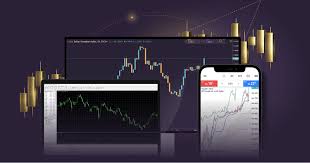MetaTrader 4 (MT4) is a powerful tool in the trading world, renowned for its versatility and user-friendly interface. Whether you’re a seasoned trader or just starting, setting up and personalizing Metatrader 4 can enhance your trading experience. Here’s a guide to help you get started.
Download and Install MetaTrader 4
The first step is downloading MT4. Head to the official MetaTrader website or your broker’s platform, as many brokers provide customized versions of MT4 specifically tailored for their services. Once downloaded, follow the straightforward installation process and log in using the account credentials provided by your broker.
Navigating the MT4 Interface
After logging in, you’ll notice MT4’s interface includes several main components:
• Market Watch: Displays currency pairs and their prices in real time.
• Navigator: Provides quick access to your accounts, indicators, scripts, and expert advisors (EAs).
• Terminal: Hosts account history, open trades, alerts, and a mailbox.
Spend some time exploring these sections to understand how to manage your trades effectively.
Setting Up Your Trading Environment
Customization is key to making the platform work for you. Start by adjusting the chart layout to suit your trading strategy. You can:
• Right-click on the chart, go to “Properties,” and tweak colors and display settings.
• Add indicators by dragging them from the Navigator and dropping them onto your chart.
• Enable or disable gridlines, volumes, or any other chart elements through the options menu.
To monitor specific markets, add your preferred trading instruments by right-clicking in the Market Watch panel and selecting “Show All” or choosing individual symbols.
Creating and Saving Templates
If you’ve customized your chart, you don’t want to redo everything every time you open MT4. Save your setup as a template:
1. Right-click on the chart.
2. Select “Template” and then “Save Template.”
3. Name it and save—easy!
Want to switch a new chart to your saved setup? Select “Template” and apply your saved settings in seconds.
Using Expert Advisors (EAs)
One of MT4’s standout features is the ability to automate trading with Expert Advisors. To add an EA:
• Place the EA file in the “Experts” folder in MT4.
• Restart the application and check that it’s listed in the Navigator.
Drag and drop the EA onto your chart, configure it, and you’re all set!
Maintain and Optimize Your Workspace
Staying organized helps you stay ahead. Use profile settings under the “File” menu to create dedicated layouts for different markets or strategies. This function saves your chart arrangement, so switching between setups becomes seamless.
Final Thoughts
Setting up and customizing MetaTrader 4 transforms it into a tailored hub for your trading needs. With your personalized workspace, enhanced tools, and the platform’s robust features, you’re better positioned to make informed trading decisions.